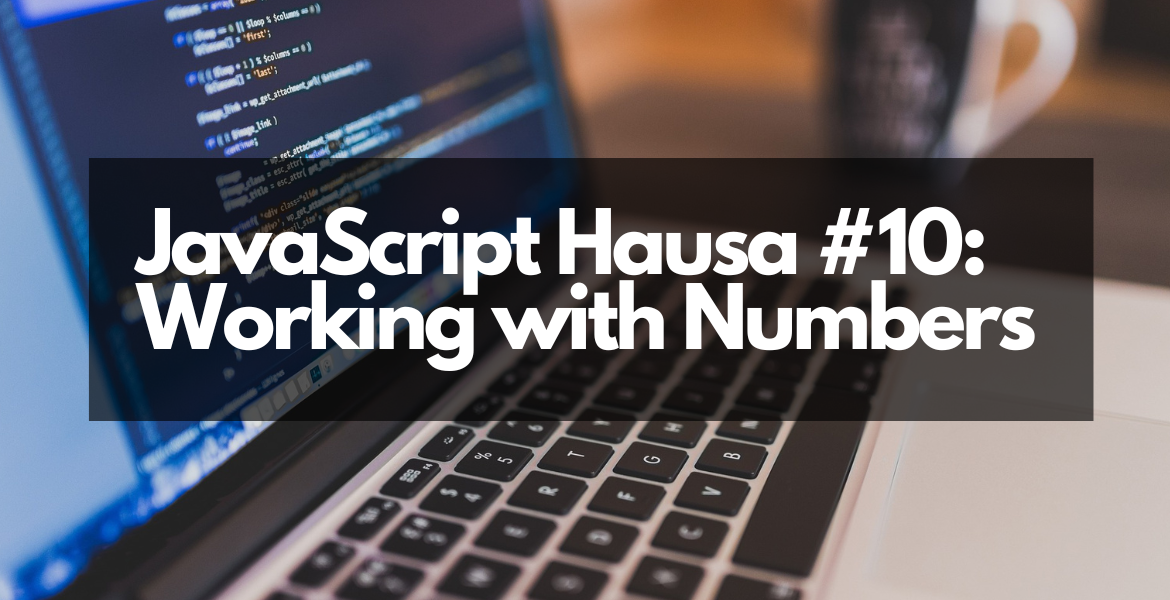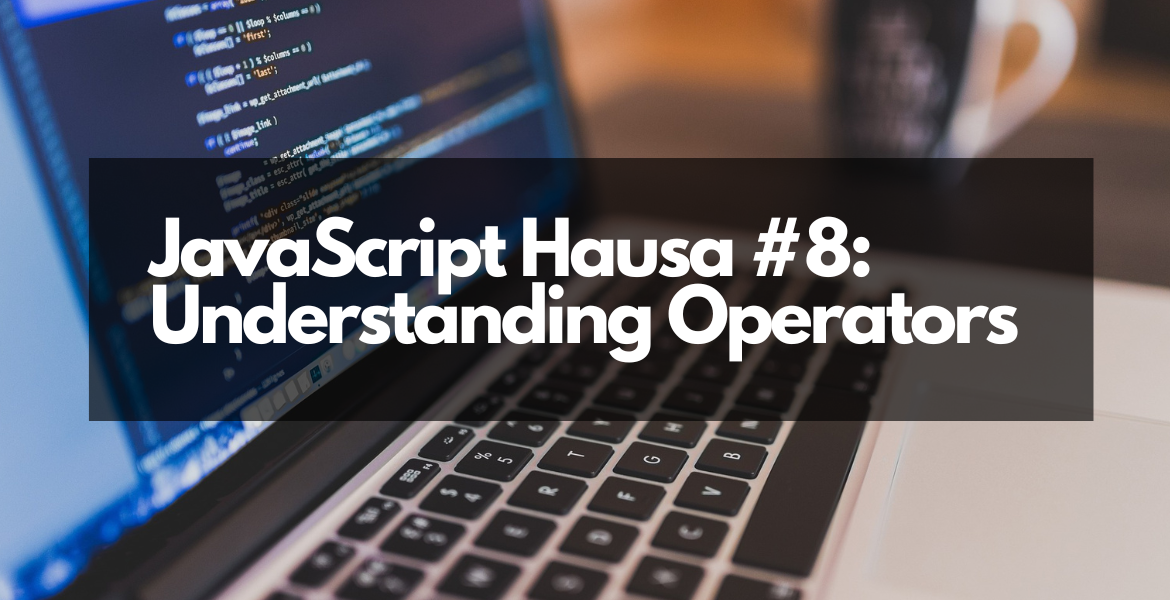JavaScript Hausa #2: Setting Up Text Editors and IDEs
JavaScript Hausa #2: Setting Up Text Editors and IDEs
Welcome back to our JavaScript series in Hausa. In this lesson, we'll talk about how to set up text editors and IDEs (Integrated Development Environments) for writing your JavaScript code. These tools will help you write clean and error-free code easily.
Before we start coding, it's important to have the right tools. A text editor or IDE is like a notebook where you write your code. There are many options available, but don't worry—we'll guide you through choosing the best one for beginners.
What Are Text Editors and IDEs?
A text editor is a simple program that lets you type and save your code. An IDE, on the other hand, is a more advanced tool that not only helps you write code but also checks for errors and gives suggestions as you work. Both are useful depending on what you're doing.
Some popular text editors and IDEs for JavaScript include:
- Visual Studio Code (VS Code): This is one of the most popular choices because it's free, fast, and has lots of helpful features.
- Sublime Text: Another great option that's lightweight and easy to use.
- Atom: A beginner-friendly editor with a simple interface.
For this tutorial, we recommend starting with Visual Studio Code since it's powerful and widely used by professionals.
How to Install Visual Studio Code
Here’s how you can install Visual Studio Code on your computer:
- Go to the official website: https://code.visualstudio.com/.
- Click the "Download" button and choose the version that matches your operating system (Windows, Mac, or Linux).
- Once downloaded, open the installer and follow the instructions to install it on your computer.
- After installation, open VS Code and explore its features!
Now that you have your text editor ready, let's watch a quick video to see how it works. The video below shows you how to set up VS Code step-by-step.
We made the video smaller so it looks good even on mobile devices. If you're watching on a phone, tap the video to expand it for a better view.
Why Use a Text Editor Like VS Code?
Using a proper text editor makes coding much easier. Here are some reasons why:
- Autocomplete: It suggests code as you type, saving time and reducing mistakes.
- Error Detection: It highlights errors in your code before you run it.
- Extensions: You can add extra features to make coding faster and more fun.
With these tools, you'll be able to focus on learning JavaScript without worrying about typos or formatting issues.
Final Thoughts
Congratulations! You've now learned how to set up a text editor for JavaScript. This is an important step in your coding journey. Remember, practice makes perfect. Start experimenting with your new setup and try writing some simple JavaScript code.
In the next lesson, we'll dive deeper into writing actual JavaScript programs. Stay tuned!
Thank you for reading, and happy coding!
.png)

.png) Hausa Academy
Hausa Academy